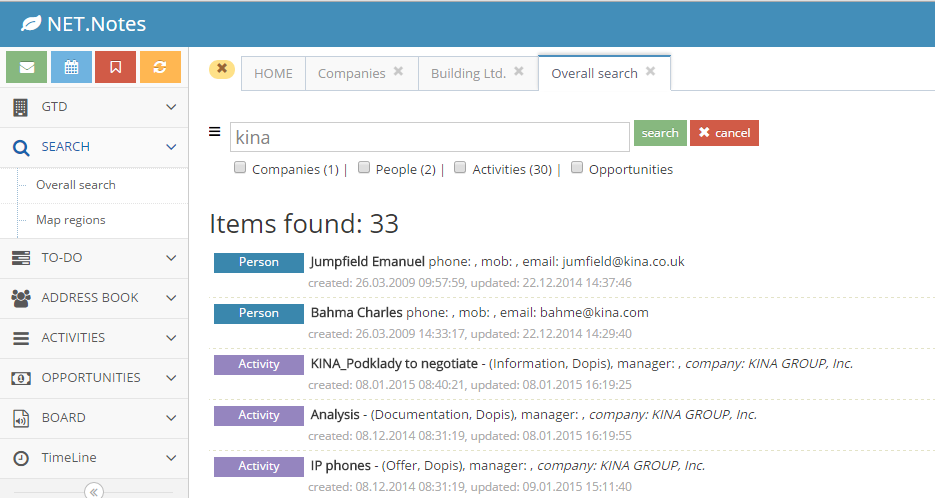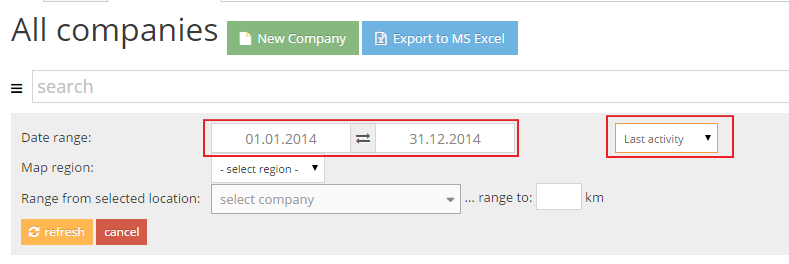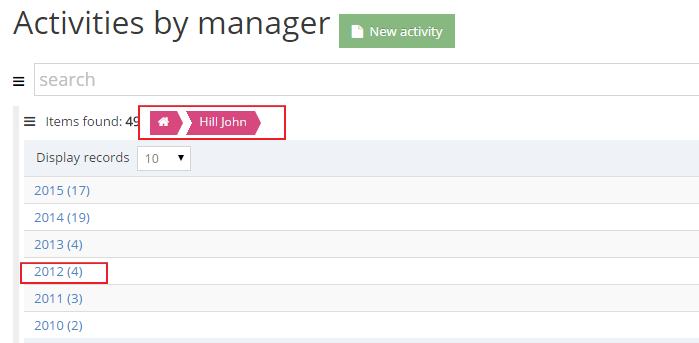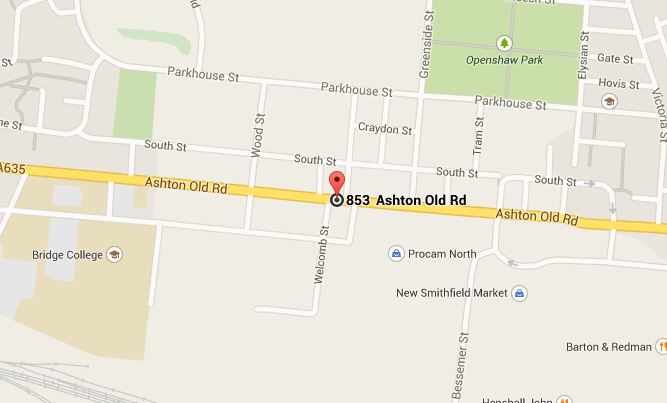NET.Notes allows different ways of finding information. In addition to searching for a specific phrase, information can be filtered according to both data and numeric range, the company can be traced by address or find the shortest path to them. Below are various search options.
Search by number
1.In the advanced search (which you can open by clicking on the icon next to the search box), you can limit your search results by numerical range.
2. Enter the numerical range from – to
3. Choose according to which number you want to search (eg. turnover).
4. By hiting ‘refresh’ you will restrict the search result with a given choice.
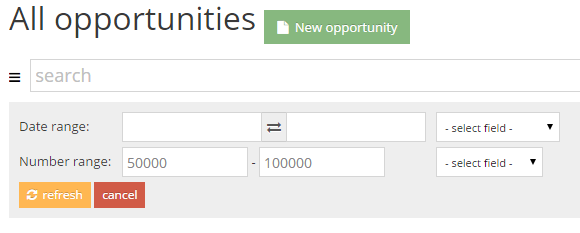
Search by date
1. In the advanced search (which you can open by clicking on the icon next to the search box), you can limit your search results date.
2. Specify the data range from – to
3. Choose according to which date you want to search.
4. Button ‘refresh’ to restrict the search result with this date.
Search by geographic area
The system allows you to search for company according to a specified geographical area.
1. From the menu, select Map Search field.
2. On the displayed map by mouse click you can create an enclosed area.
3. Name it and save
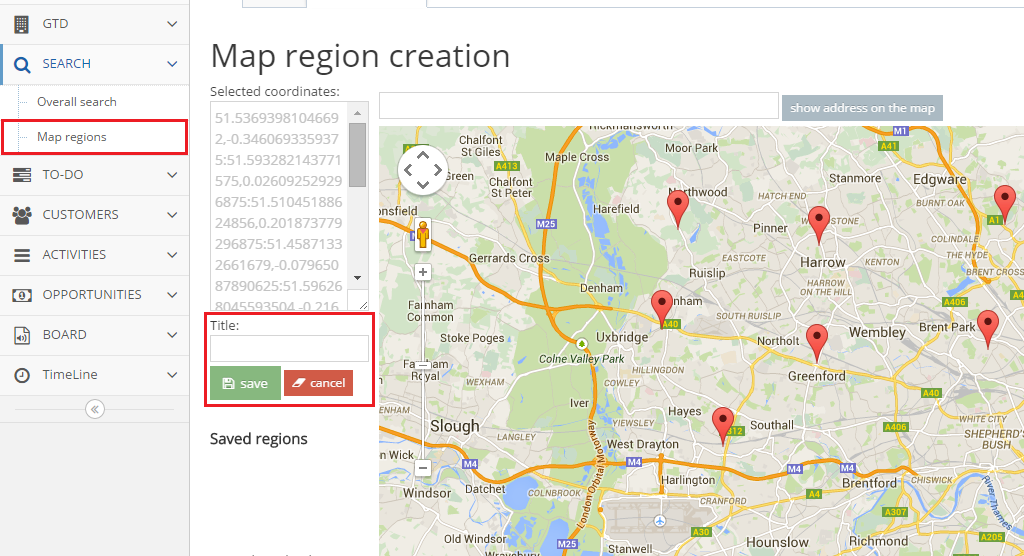
4. In the advanced search of company will then displays that area and if you select it, the selection of companies will be limited to this area
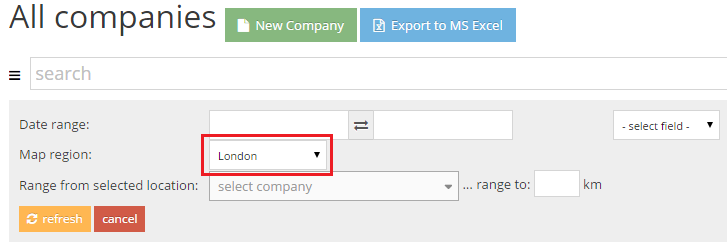
Search by categorized views
1. Some views are categorized so preview of the data consists of two parts: the top contains a list of categories and bottom list of the documents.
2. If you click on a category you will move into it and other categories will appear, with the documents filtered out. Procedure by which category sorts (Company-> Year -> offer) is given by database design, which can not be changed.
3. You can also quickly search in category using the “Search” in the right part of the form 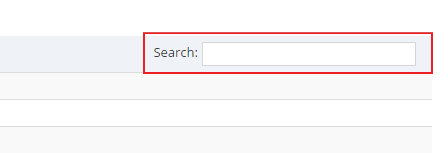
4. All the major search in searcher strip is then limited by selecting a category. Below the picture is thus displayed in the search view, “according to manager Activities” + specific manager “Joe Smith” + year 2012. Back can be returned by clicking on the icon continuously displayd – eg. “home” returns to the originally selected view …
Search by filtered views
1. Some views have filtered search where you can categorized documents by yourself. Select an example search by type of activity.
2. In the next step you will see all kinds of activities, where you can choose one type (Meeting), and then choose categorization, for example by manager.
3. You will see all the meetings according to the selected Manager and that manager can select yet another categorization. And so on, until it exhausted all offered fields.
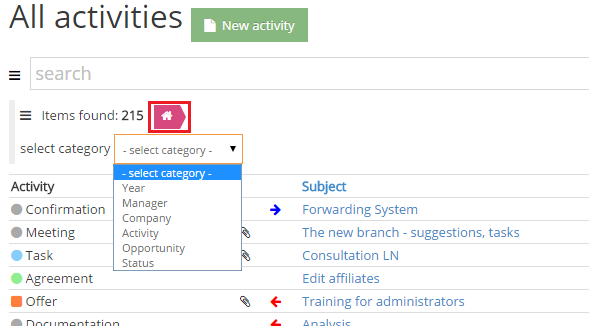
Get directions to the company
1. Open the record of company to which you want to find way.
2.Next to the name of the company is an icon “car” – button to get directions, click on it.

3. On Google Maps you see the exact position of the selected firm and a selection box “starting point”. Once entered, you will see a way …